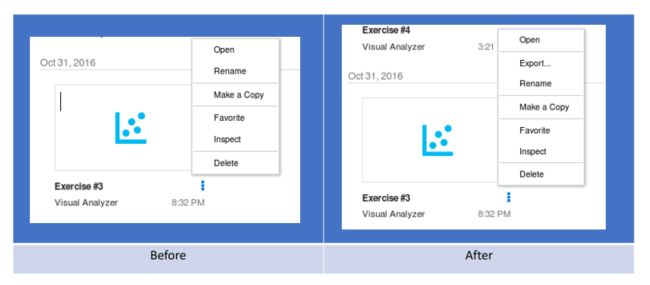Art of BI: Enabling new features of OBIEE 12c (12.2.1.2) on your SampleApp v607 VM
Author: Sherry Milad | 3 min read | January 11, 2017
In this post, we will discuss how to enable a few new features with OBIEE 12c (12.2.1.2) in your SampleApp v607 virtual machine. There are several new features with this release but we will cover only two of them: Lightweight SSO and the dva project import/export functionality.
As a prerequisite to enabling these new features on the SampleApp, you must first perform the OBIEE 12c upgrade from 12.2.1.1 to 12.2.1.2. Detailed steps to perform this upgrade can be found in our paper: OBIEE 12c upgrade from 12.2.1.1.0 to 12.2.1.2.
First feature: Lightweight SSO for VA sign on
Enabling SSO (Single Sign-On) allows a user to log on and be authenticated only once. This authenticated user will be given access to system components and objects per the permissions and privileges granted to that user.
Now what we would like to implement in our SampleApp VM is to allow the user that is currently logged into OBIEE, have the ability to access Visual Analyzer (VA), without having to re-enter their credentials every time.
Here is how you can do this:
- Run the WebLogic Scripting Tool
As you know, the WLST is a command-line scripting interface that we system administrators use to monitor and manage the WebLogic Server Instances and Domains. We will use the WLST shell command to execute the script for single sign on.a. Navigate to the following path in your VM terminal:
cd /app/oracle/biee_12212/oracle_common/common/binb. Execute the following command:
./wlst.sh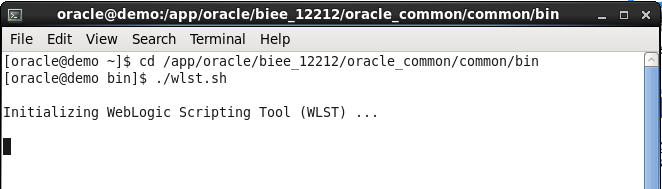
- Execute the following command within the WLS:
enableBISingleSignOn(‘/app/oracle/biee/user_projects/domains/bi’,’/bi-security-login/logout?redirect=/va’
- Try logging into OBIEE and navigating to VA to test if the functionality worked. You should be able to log in to OBIEE and then access VA directly without needing to re-enter your username and password.
Note: If for some reason you want to reverse this SSO and disable it you may enter the following command:
disableBISingleSignOn(‘/app/oracle/biee/user_projects/domains/bi’)
Second feature: Importing and Exporting .dva files
The ability to export a .dva file is extremely beneficial as this file contains everything the user needs to use the application including associated data sets, connection string, connection credentials and stored data. As you can see, it is a great feature to have the ability to share VA projects across different environments.
And here is how:
- Navigate in your VM Terminal to the following location:
cd /app/oracle/biee/user_projects/domains/bi/config/fmwconfig
- Enter the following command to create a directory named biplatform_features:
mkdir biplatform_features - Enter the following command to ensure the directory has been created successfully:
ls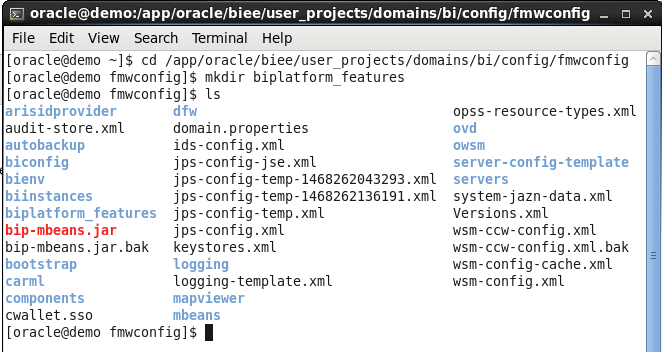
- Now go into this newly created directory using the command:
cd biplatform_features - Create a new empty file named dvaExport using the following command:
touch dvaExport - Finally restart the BI Services.
- Notice how now the Export function is now available for your VA projects.