Art of BI: OBIEE 12c RCU Installation – Invalid Credentials Error
Author: Sherry Milad | 2 min read | August 3, 2017
This blog is to guide you through getting around an error you may face during the OBIEE 12c RCU Installation on a Windows 2012 R2 environment.
Like any other OBIEE Installation one of the first things we request from our clients is a user (credentials) with sysdba privileges, in order to create the repository schemas during the RCU Installation.
So, after installing the FMW12c and the OBIEE 12c, we then ran the RCU installation. First the Welcome screen is displayed, and we clicked Next to move forward. Then in the Create Repository screen we selected Create Repository > System Load and Product Load to run the creation scripts.
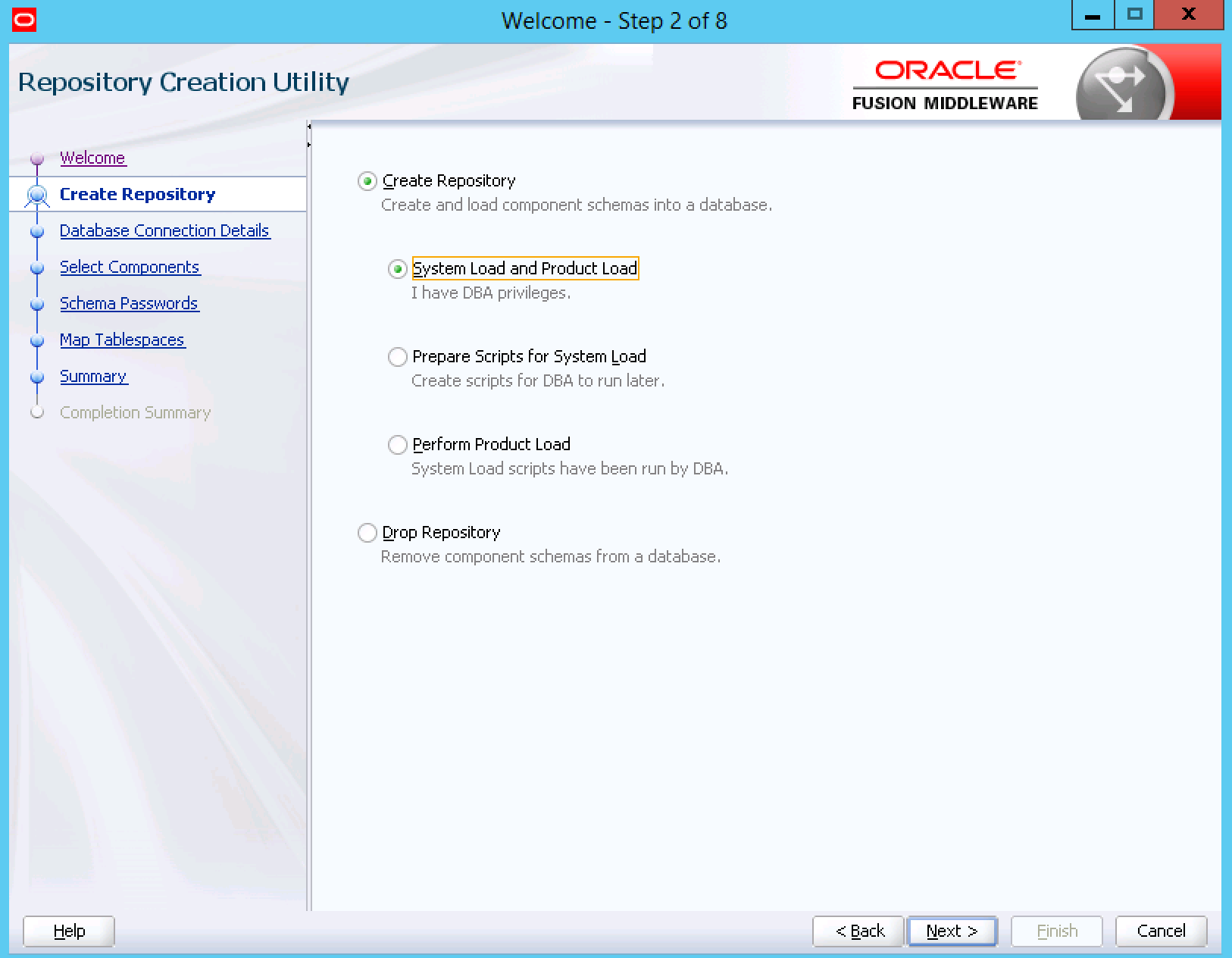
In this next screen, Database Connection Details, is where things got tricky. We tried to log into our database OBIEE_METADATA using the credentials shared by the client but no luck; we still received the “Invalid username/” error.
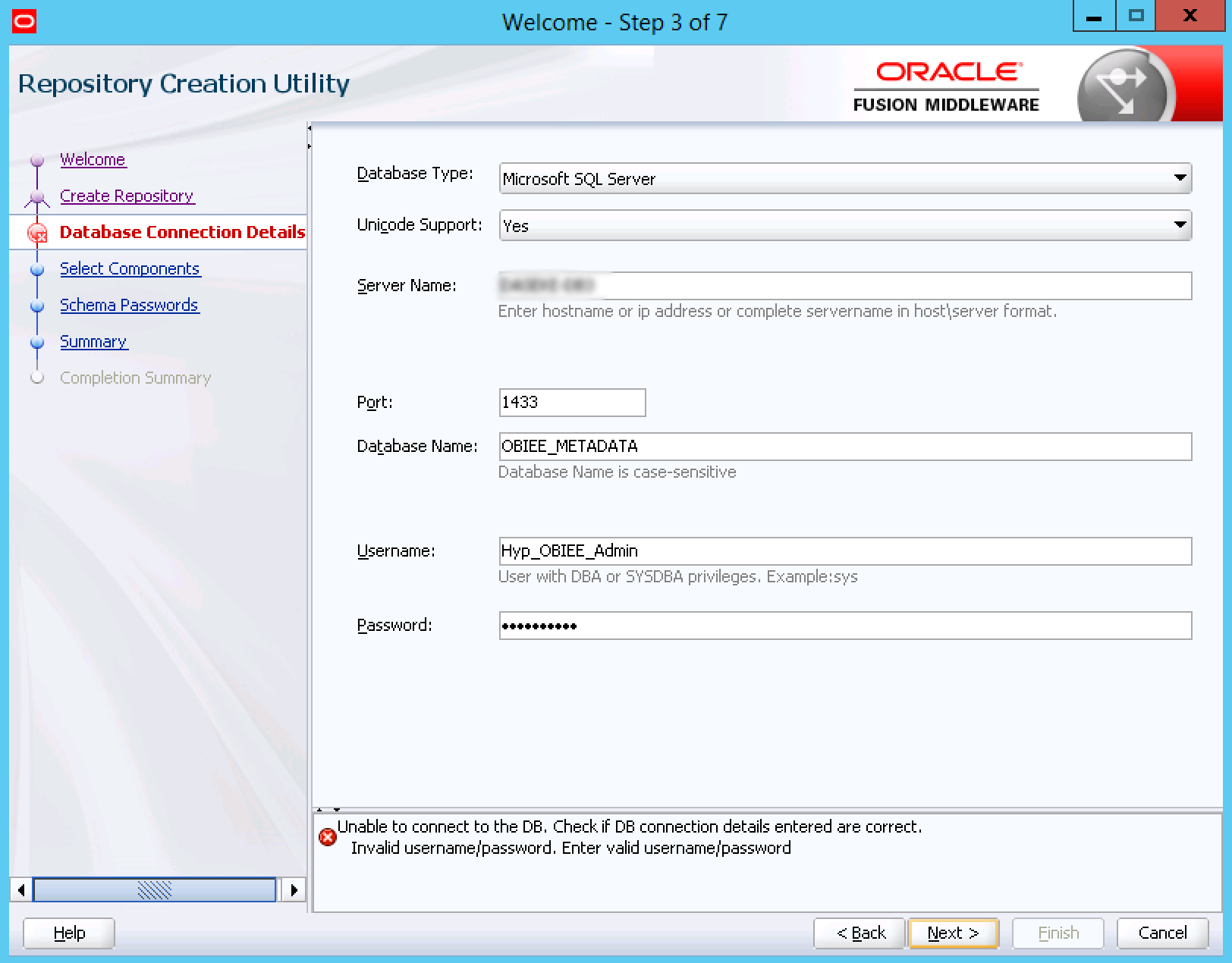
To get around this we needed to create a new user as the login user for the OBIEE_METADATA database. We had created this database earlier to host all the OBIEE 12C Metadata. Steps to create the Login User are as follows:
1. In SQL Server Management Studio open a new query and enter & execute the following:
| –Create the login with default Password
CREATE LOGIN OBIEE_META WITH PASSWORD = ‘testing123’, DEFAULT_DATABASE=OBIEE_METADATA, CHECK_EXPIRATION=OFF, CHECK_POLICY=OFF; GO
–Create a database user for the login created above CREATE USER OBIEE_METADATA FOR LOGIN OBIEE_METADATA; GO
–Give Admin permissions on database to new user/login EXEC sp_addrolemember ‘db_owner’, ‘OBIEE_METADATA’ GO
|
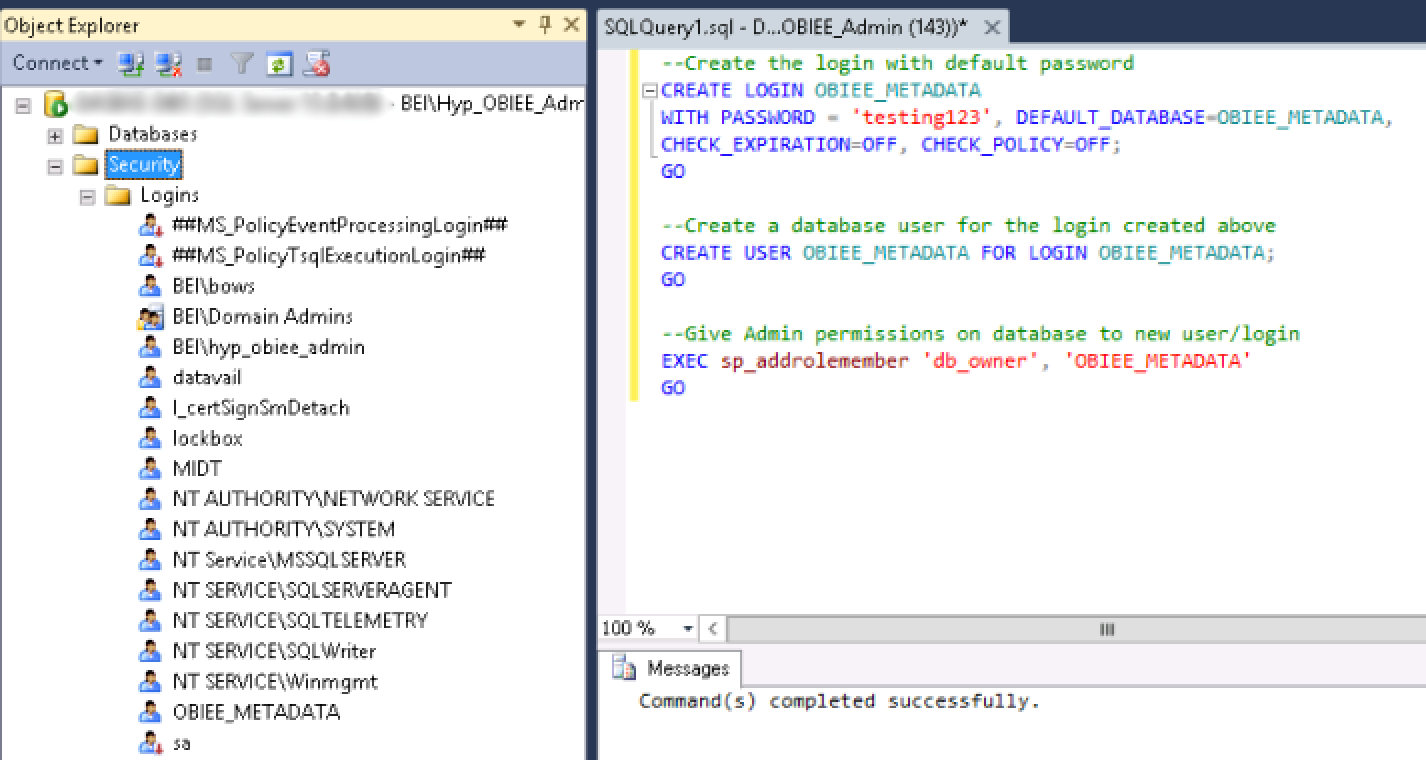
2. Refresh the left side of the explorer for Management Studio and Expand Security > Logins.
3. Open properties for the login OBIEE_METADATA and then check Server Roles > public and sysadmin
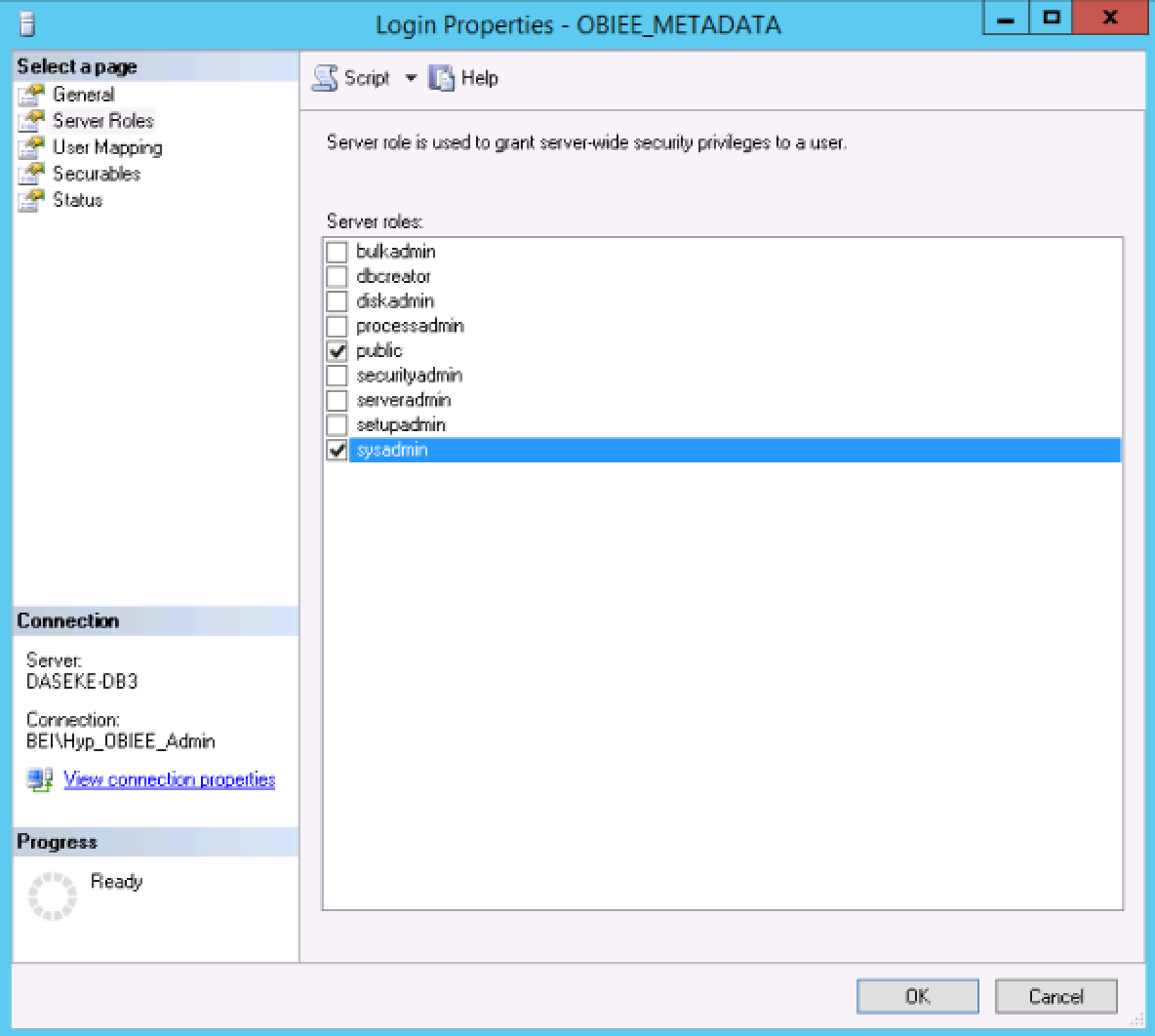
4. Then navigate to User Mapping and check the box for OBIEE_METADTATA and make sure public and db_owner are selected and click ok.
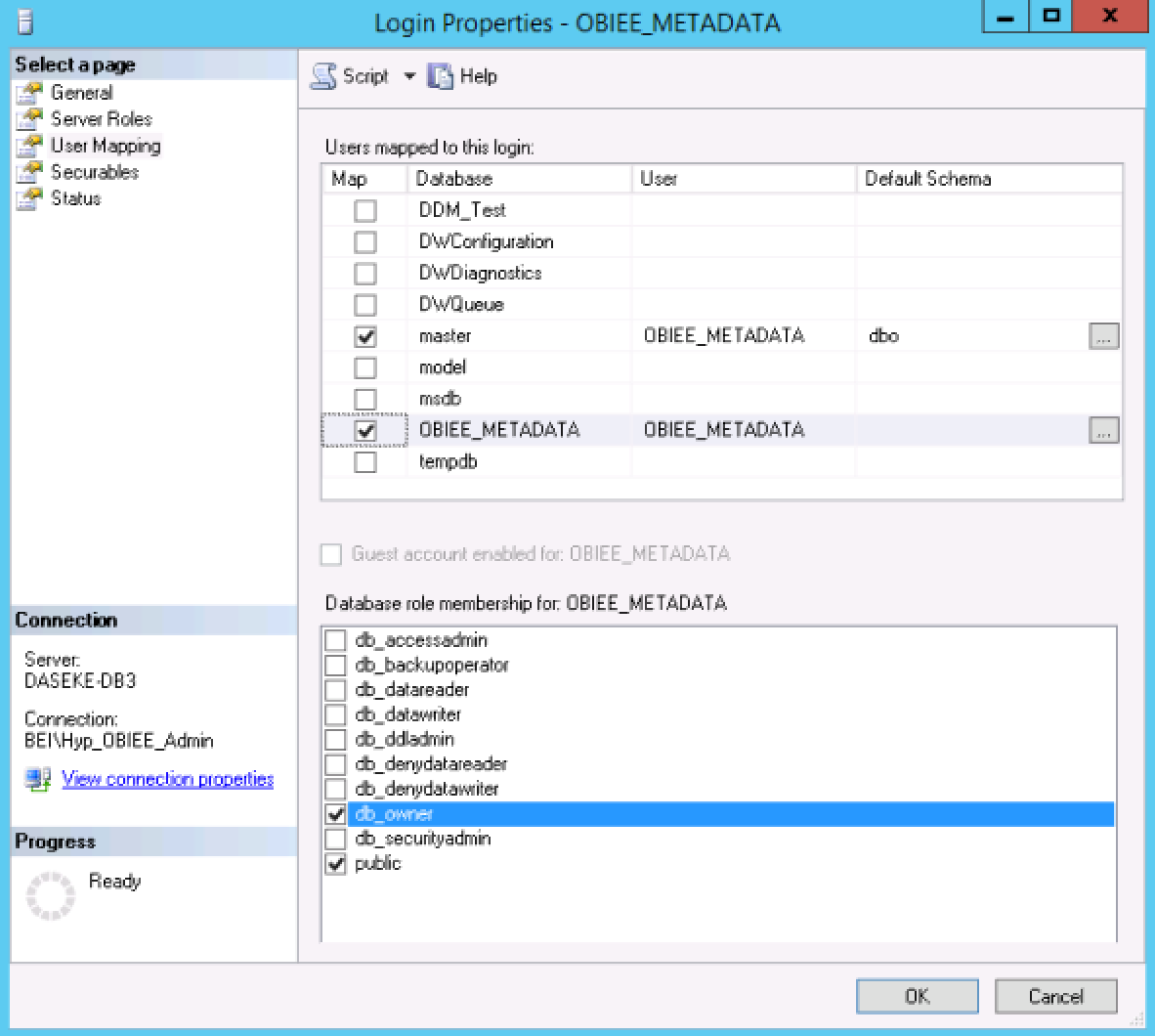
5. Ensure that SQL Server and Windows Authentication Mode is selected for Server Security by right-clicking the Server Name on the left panel at the very top in SQL Server Management Studio in the Object Explorer, and selecting Properties > Security.
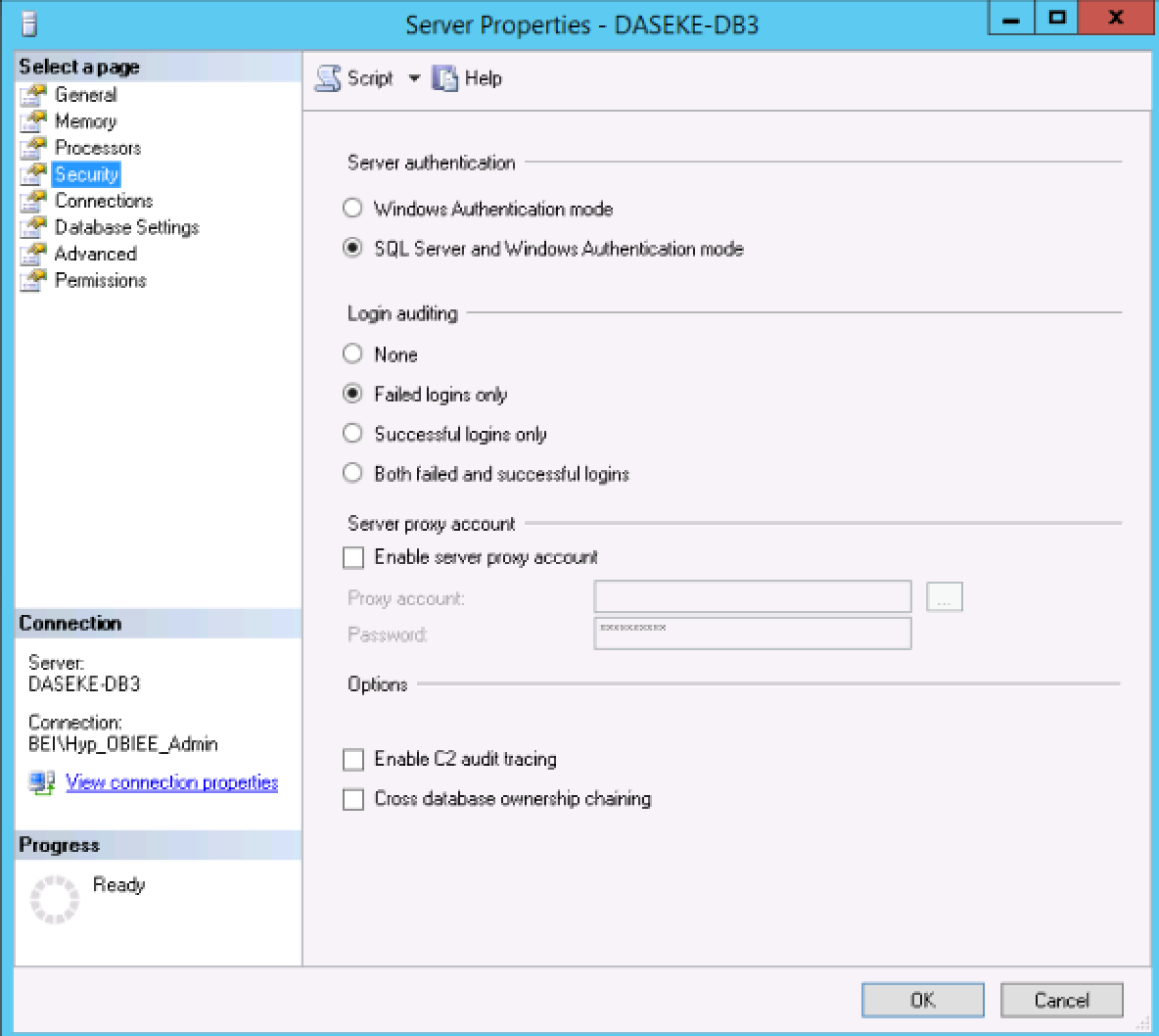
6. Restart the Server and try to install the RCU using the newly created OBIEE_METADATA username and password.
Have any questions? Please submit them below.
