Art of BI: Oracle BI Cloud Service – The data model cannot be replaced error
Author: Sherry Milad | 3 min read | April 5, 2017
You’ve taken steps needed to create a repository, check the consistency, no errors, and now you want to upload that repository onto your Oracle BI Cloud Service.
However, if you followed the steps I mentioned before in a previous blog post, and you came across the error below while trying to replace the data model in BICS, then this post is here to help.
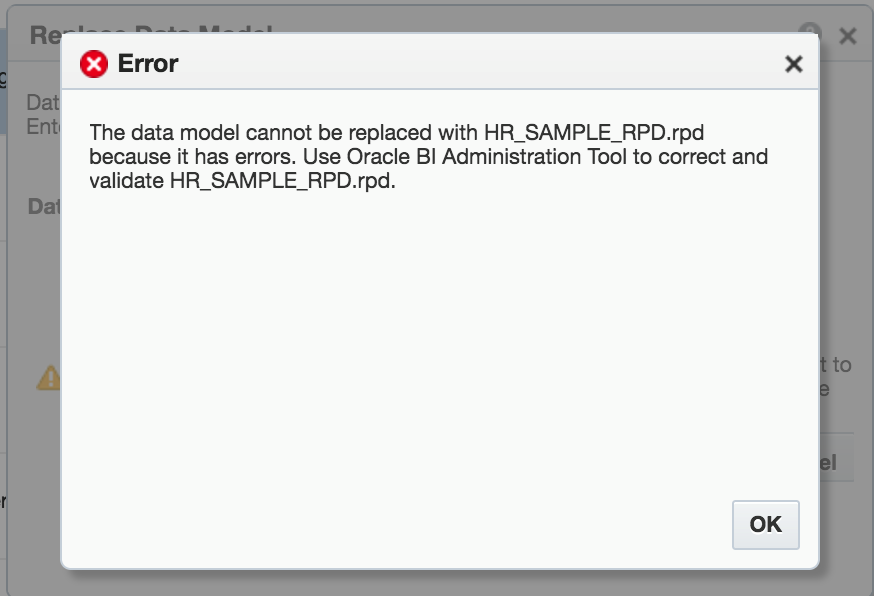
First, you need to identify the Admin tool version you are using. If you created your RPD using the Oracle BI Administration Tool version 12.2.1.2.0, your RPD will not work with BICS.
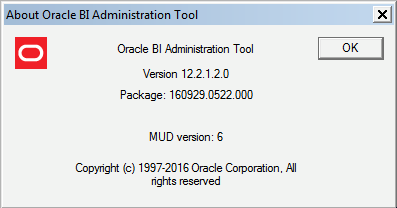
The version that does seem to work is 12.2.1.0.0 (Repository version 354), which is the version that comes with 12.2.1 of on-premise OBIEE. However, the later versions 12.2.1.1.0 and 12.2.1.2.0 do not work.
So, what can we do? Downgrade our RPD.
Thankfully, Oracle hasn’t completely hung us out to dry here. In order to downgrade our RPD, we will make use of the nqgenoldverrpd.cmd Admin tool utility.
If you have only installed OBIEE Client the file should be under the following directory:
<Oracle_home>\bi\bitools\bin
Running the nqgenoldverrpd.cmd calls all the core library and initialization scripts to load environment variables and the oracle_home variable to find any missing files.
The nqgenoldverrpd.cmd uses the following parameters for the repository you wish to downgrade:
| -P | Repository password |
| -I | Original Repository name including its full path |
| -O | Downgraded Repository name including its full path |
| -V | Version you wish to downgrade to |
Let’s get started.
- Open up a command prompt and navigate to where the nqgenoldverrpd.cmd file is located.
- Run the nqgenoldverrpd by itself first to give you a list of all the things you will need and some more information on what the command does specifically.
nqgenoldverrpd
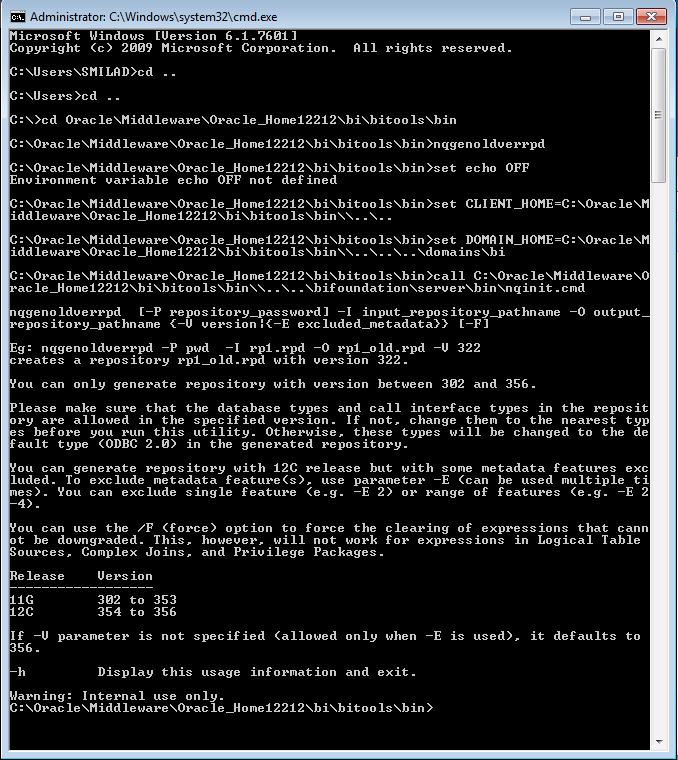
- Now that you have seen the capabilities of the command, let’s run the actual downgrade command as follows:
nqgenoldverrpd.cmd –P rpd_pswd –I C:\rpd_path_and_name –O
C:\downgraded_rpd_path_and_name –V 354
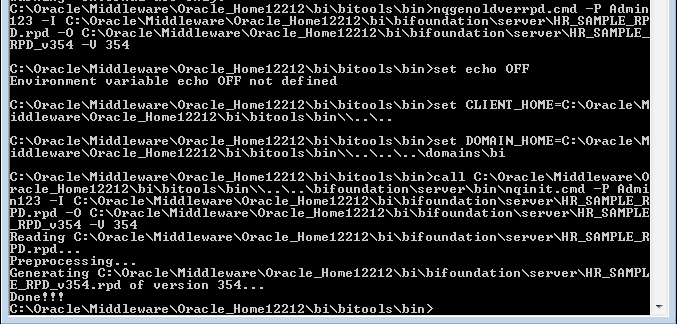
- Navigate to the folder where you have specified the creation of your downgraded RPD and verify that it is there with the name you provided.
- Log back into your cloud BI analytics instance and navigate to Console > Snapshots and Models
- After making a backup of your existing model, try to Replace Data Model with your newly downgraded rpd.
- After selecting the path or your rpd and entering the password you should receive a message that the RPD was uploaded successfully.

And you’re done! Did that work for you? Please leave any comments below.
For additional resources please download our Oracle white papers.
