How to Use sys.master_files For SQL Servers
Author: Eric Russo | 5 min read | December 2, 2014
This is when you may wish to use sys.master_files. This single, system-wide view contains a row for each file of a database as it is stored within the master database. It holds file information for all the databases in a SQL Server instance.
Also known as a system catalog view, sys.masterfiles can be used in lieu of sp_helpfile and actually returns more information.
sys.master_files is an offshoot of master database tables, which were physical tables in a pre-SQL 2005 master database that could be accessed and manipulated. It is now available in SQL Server 2008 through the most current version of SQL Server.
Those master database tables are now protected and available for viewing only as an object of the resource database.
As consultant Tim Ford explains in a piece on SQL Server Pro:
A user has several options available when using sys.master_files. He/She can select all the server’s database files, but can also view specific files based on their size or physical locations. This might, for example, be used to return all the database files on a physical drive.
The results returned can also be sorted and ordered by file name. The view contains other information, such as the database file’s state and size—including the maximum file size—and whether it is a log or a data file.
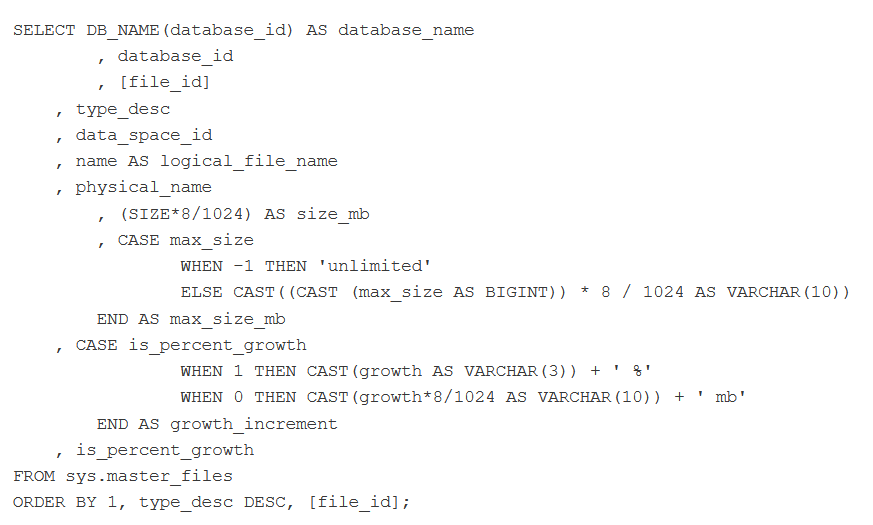
What the code above creates is a basic query containing the database name and ID. It also shows the file’s logical and physical name, the file type, the data_space_id, and also the file’s size and growth settings.
From this point, the results can be filtered and manipulated. This is useful for easily discovering those files using auto growth settings, among other things. It eliminates the need to use stored procedures and enables you to access the information without needing more coding.
Microsoft also notes:
If you need help with this or other SQL Server issues beyond the scope of this post, please contact Datavail for more information on how our expert SQL Server DBAs can best support you and your organization with custom solutions tailored to your specific SQL Server needs.
